How to Connect Door Controller Access with Mobile Application?
Here is a comprehensive, step-by-step procedure outlining the process of integrating door controller access with a mobile application.
1. Start by entering your company ID and proceed by clicking on the “Continue” button.
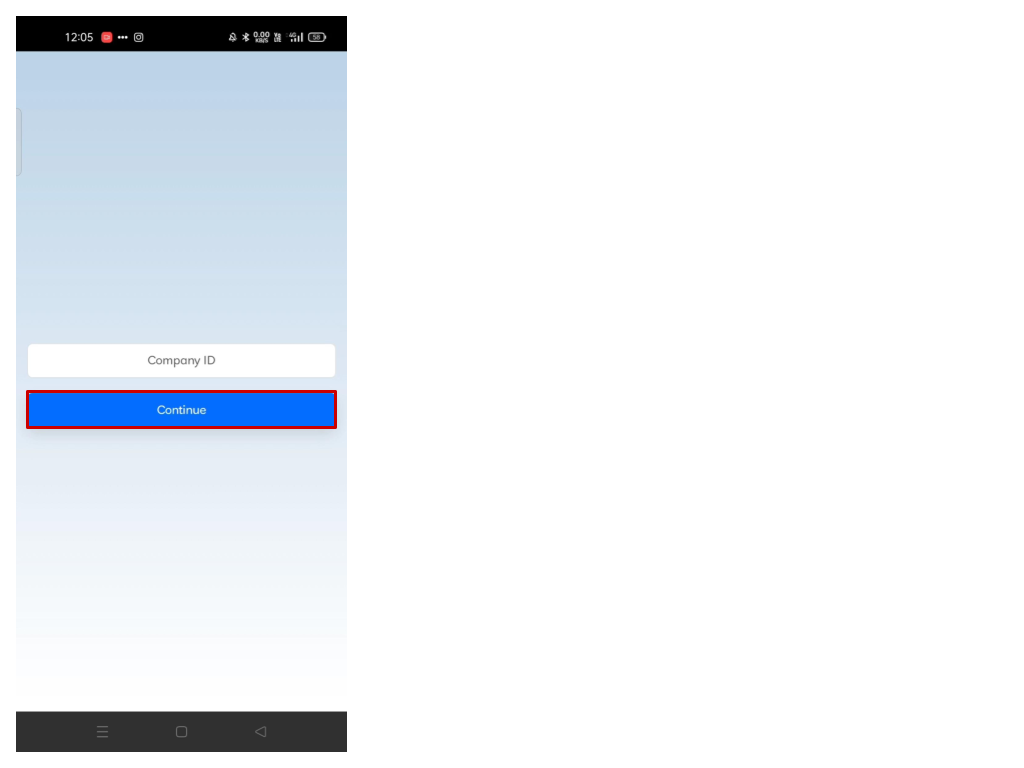
2. To register your device, provide your username and password, then proceed by clicking on the "Login" button.

3. Afterward, you will get this interface, it will ask you a question as shown in the image just click on the “OK” button to proceed.
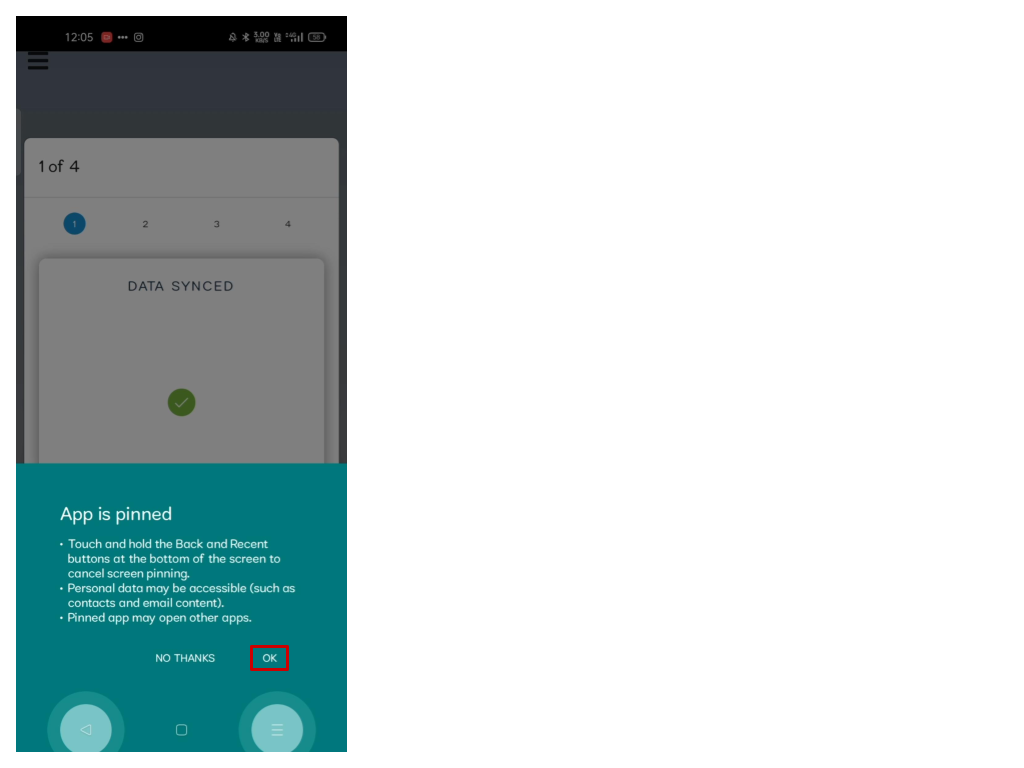
4. Here just click on the “Next” button.
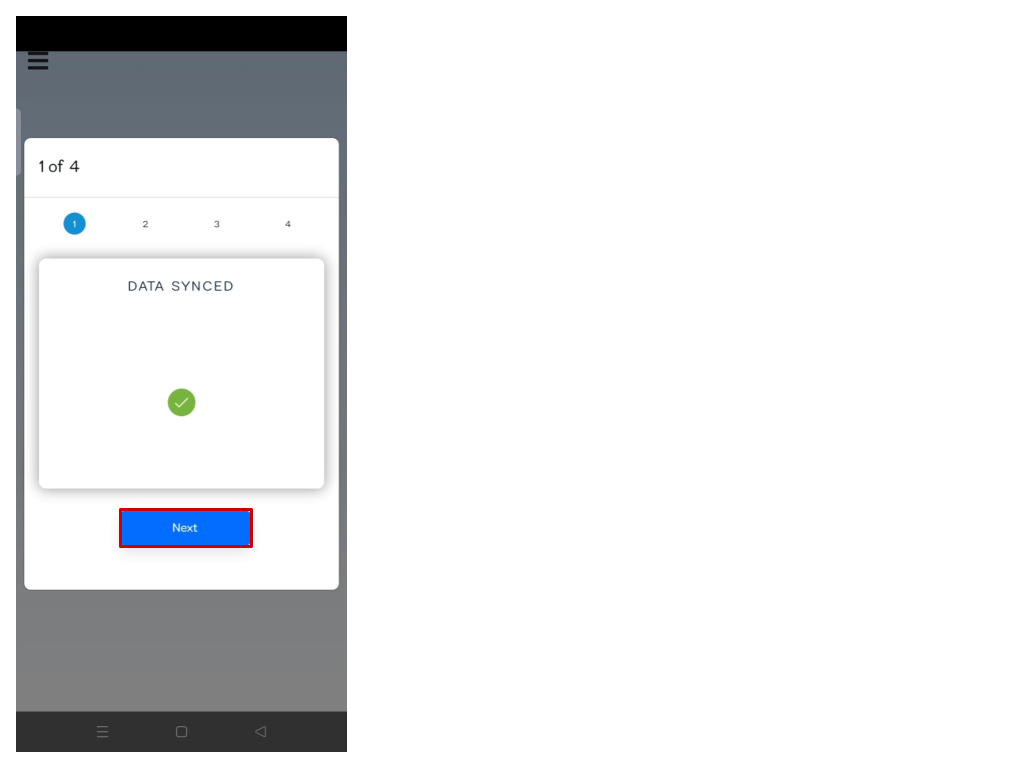
5. In this section, you can set your emergency password, beneficial for situations without internet connectivity when accessing the door. Click on the “Next” button to proceed.

6. If you want the application to produce a sound during face recognition, press the enable icon, and then click "Next" to proceed.

7. Click on the “Yes” button to connect the device to the door controller.
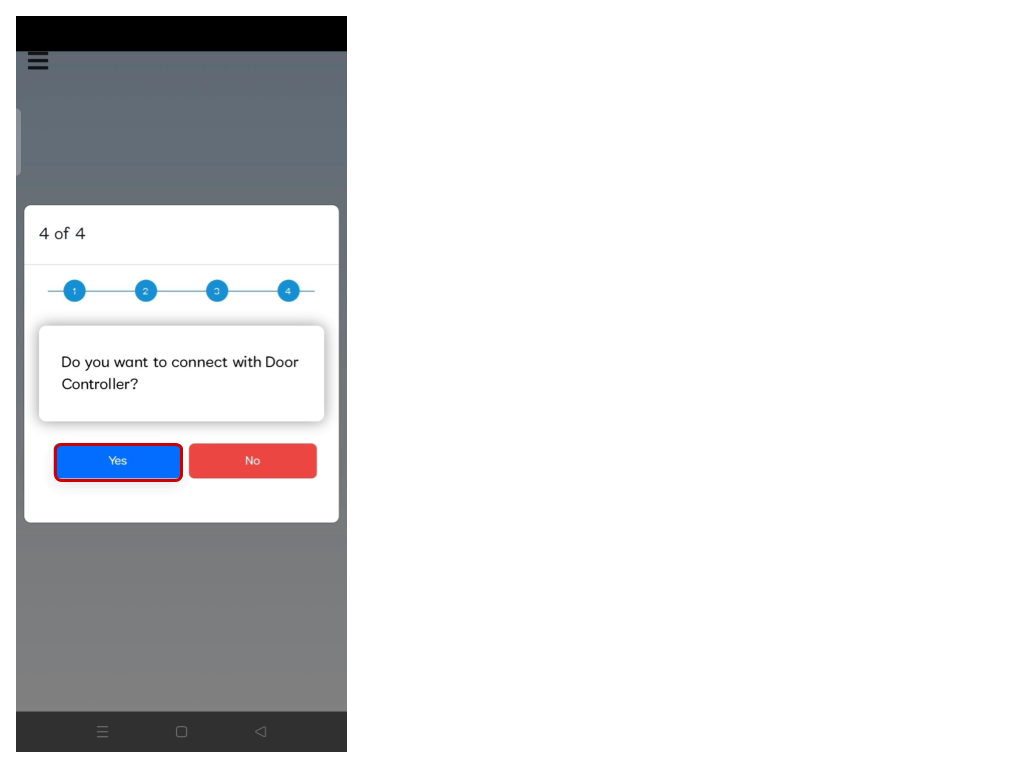
8. Here, you can set up the duration in milliseconds during which the door will remain open. Click "Connect" to proceed.
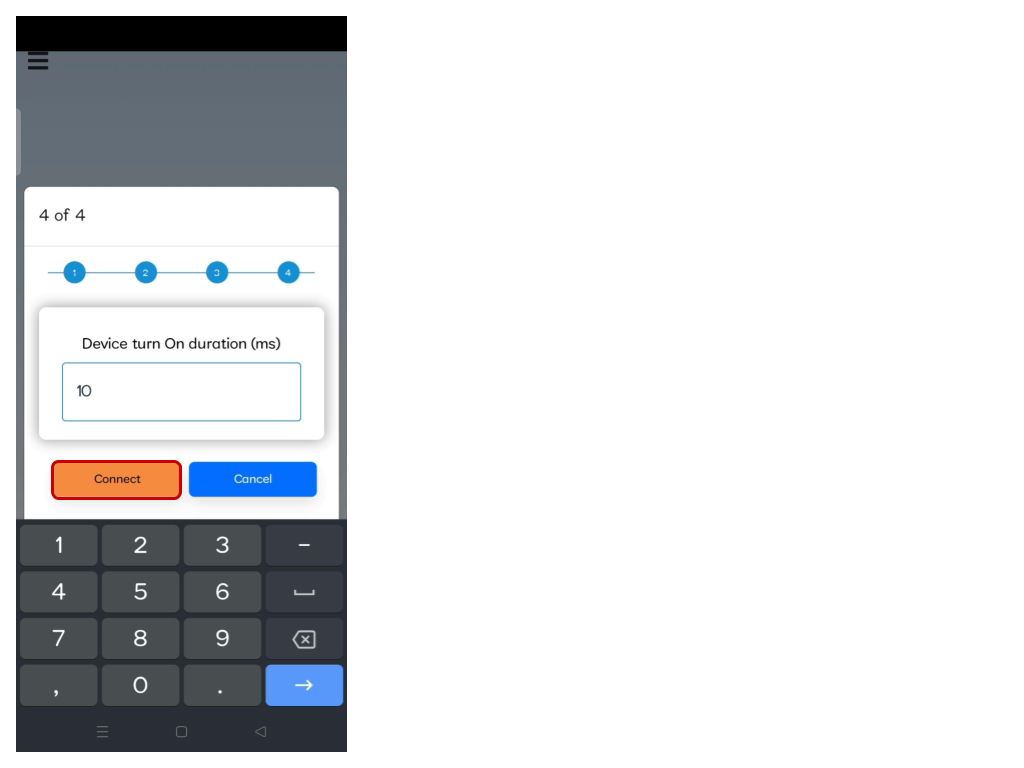
9.Here it’s searching for the door controller.

10. To pair, simply enter the password and click on the "Pair" option. For different companies there will be different passwords allocated.

11. Once the device is found, it will pair with the door controller. While pairing, it will display blue light blinking.
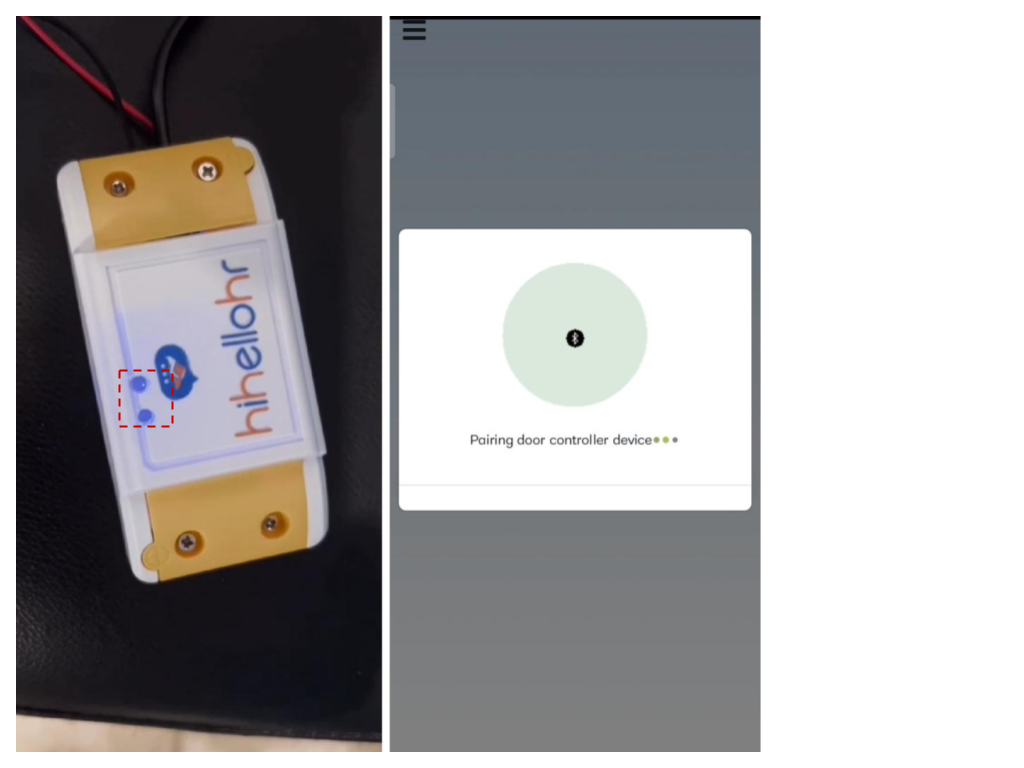
12. After connecting, it will produce the sound "Device Connected Successfully," accompanied by a red light indicator on the device. If the red light is not visible, press the "Retry" button, otherwise close it.
