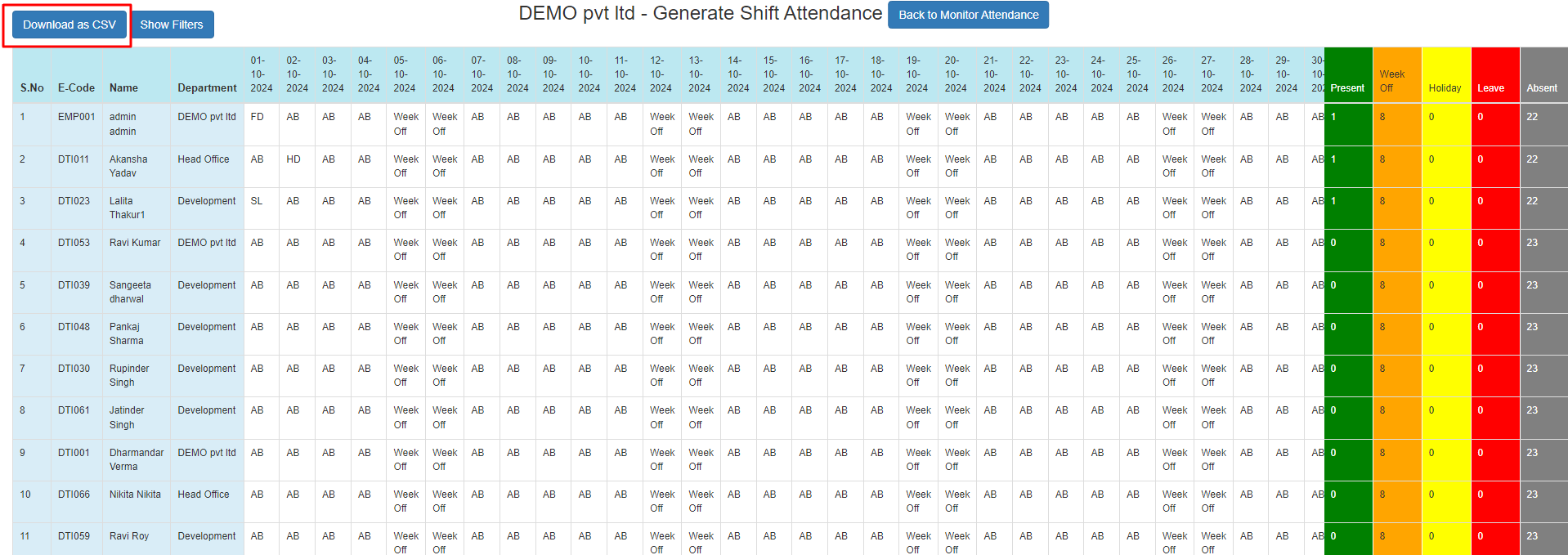How to Update Attendance From Attendance Summary
Below we have listed few steps that will help you if you are wondering how to update attendance from attendance summary, after logging into admin panel:
1. First, click on the "Manage" module.
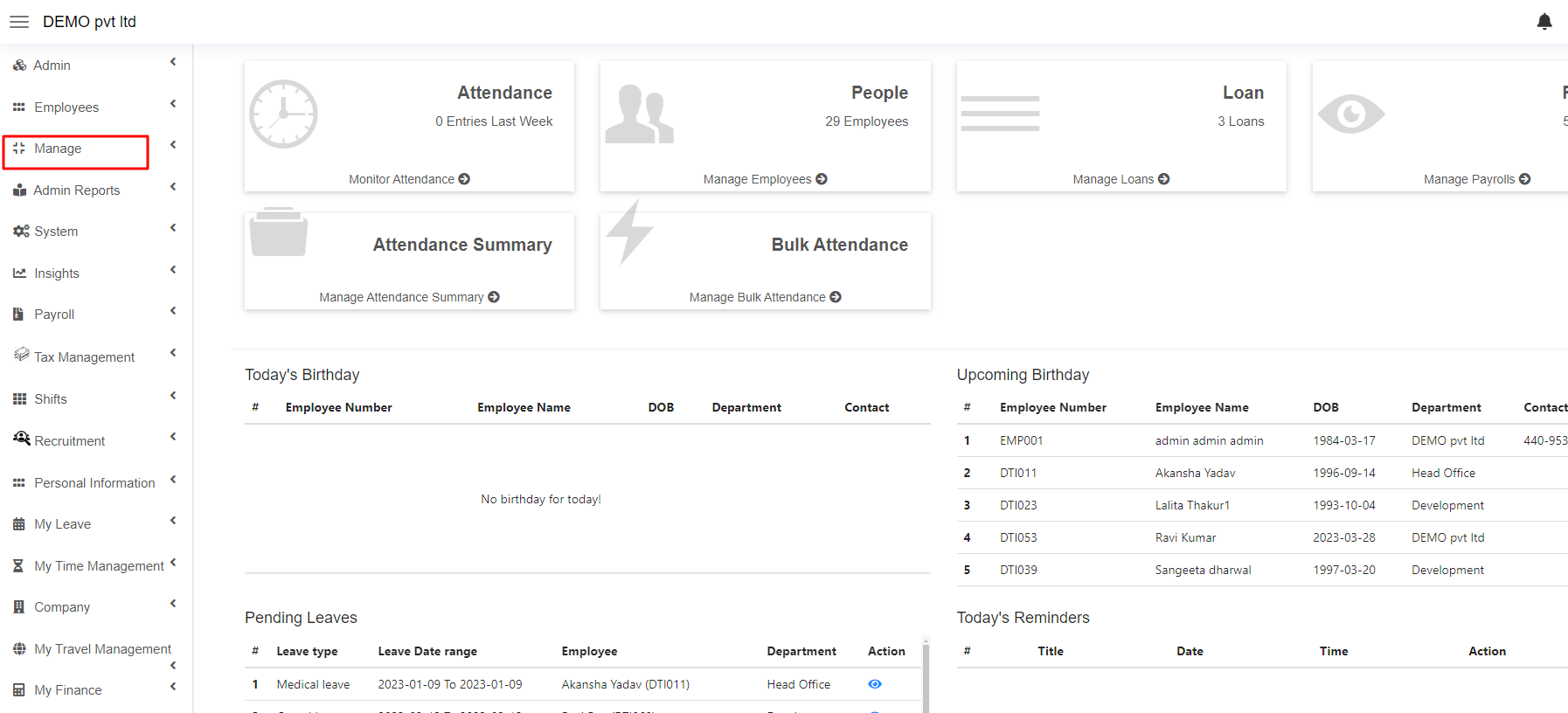
2. Next, here you will find the "Attendance" sub-module, just click on it.
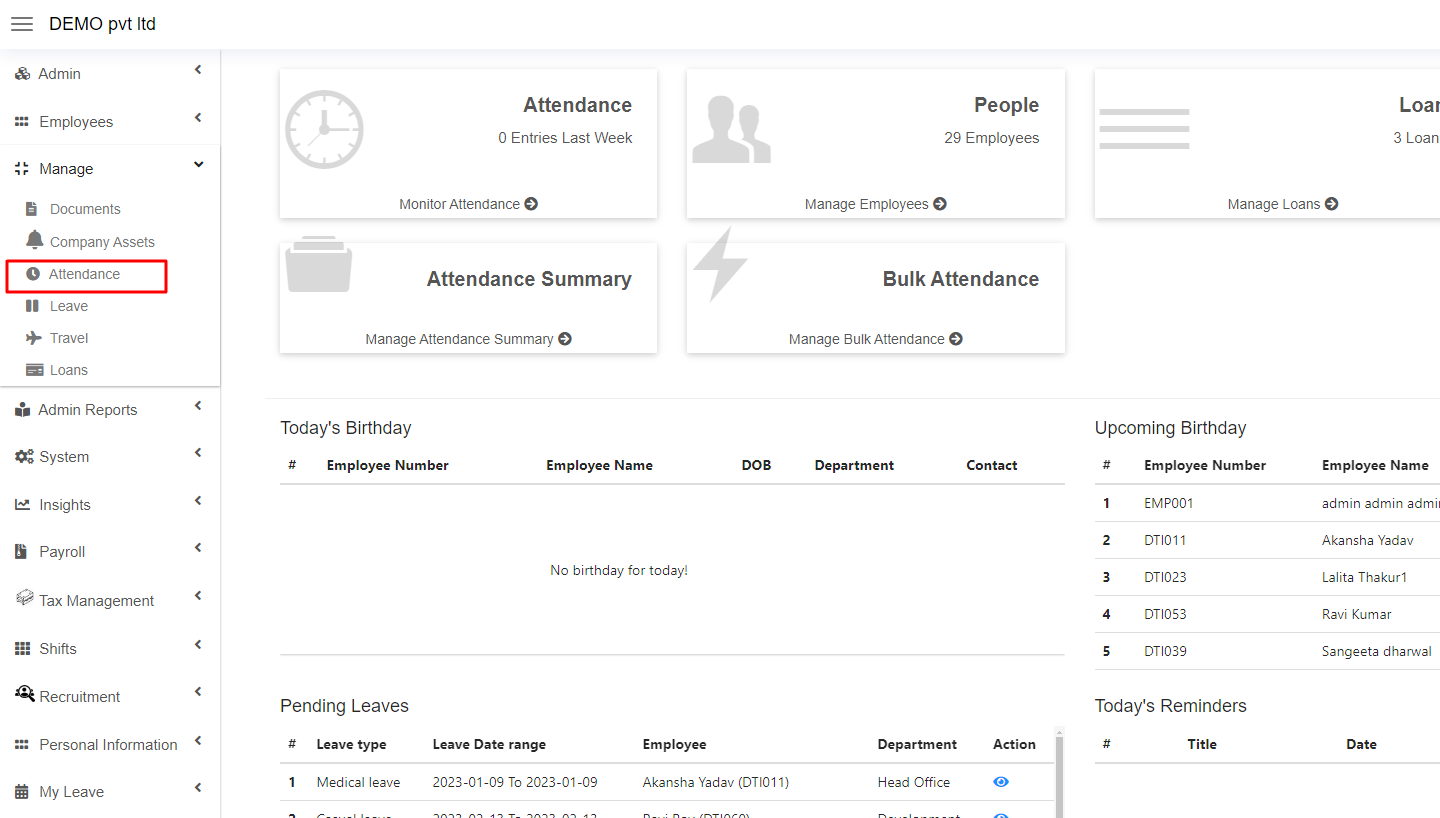
3. Here click on the “Monitor Attendance” section.
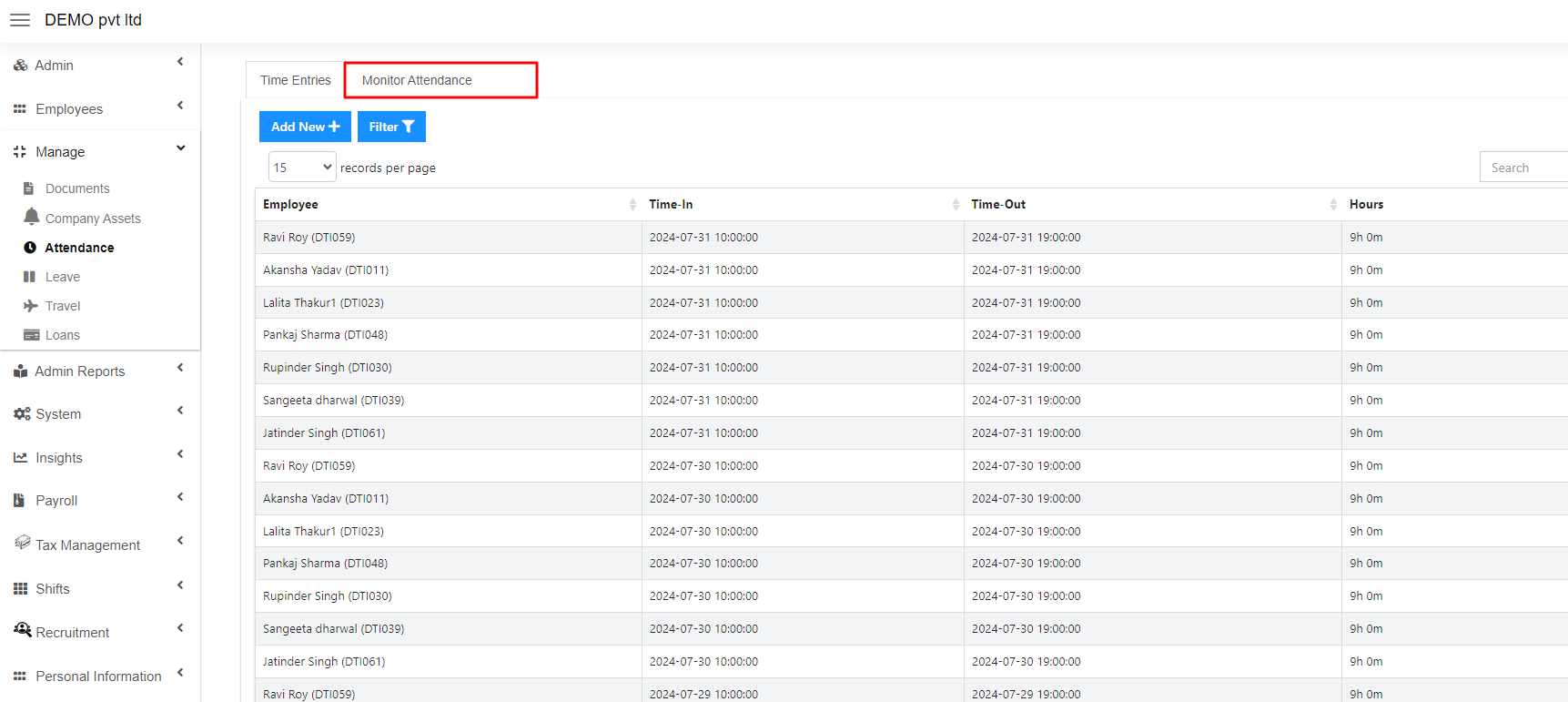
4. In this interface, click on the "Attendance Summary" section.
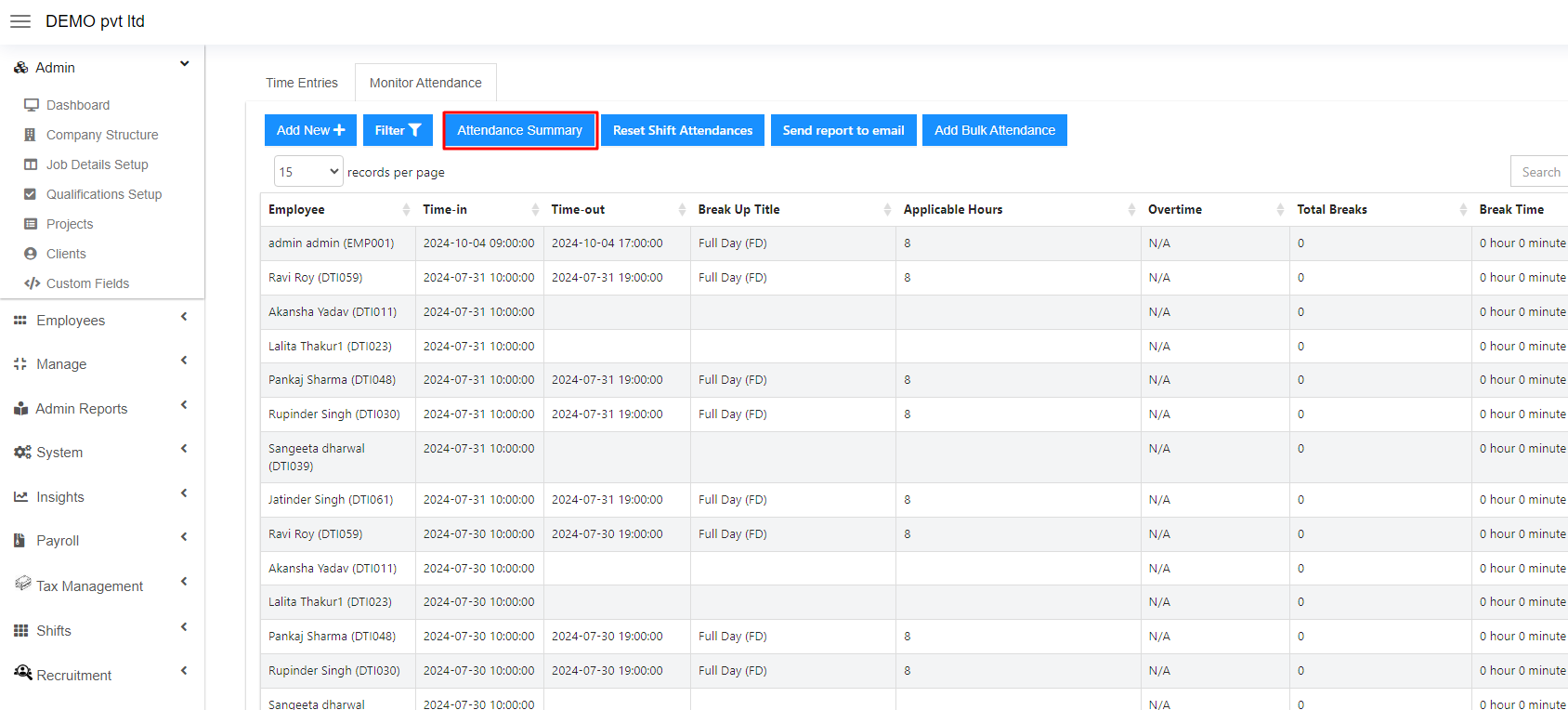
5. Select the date according to your requirement.
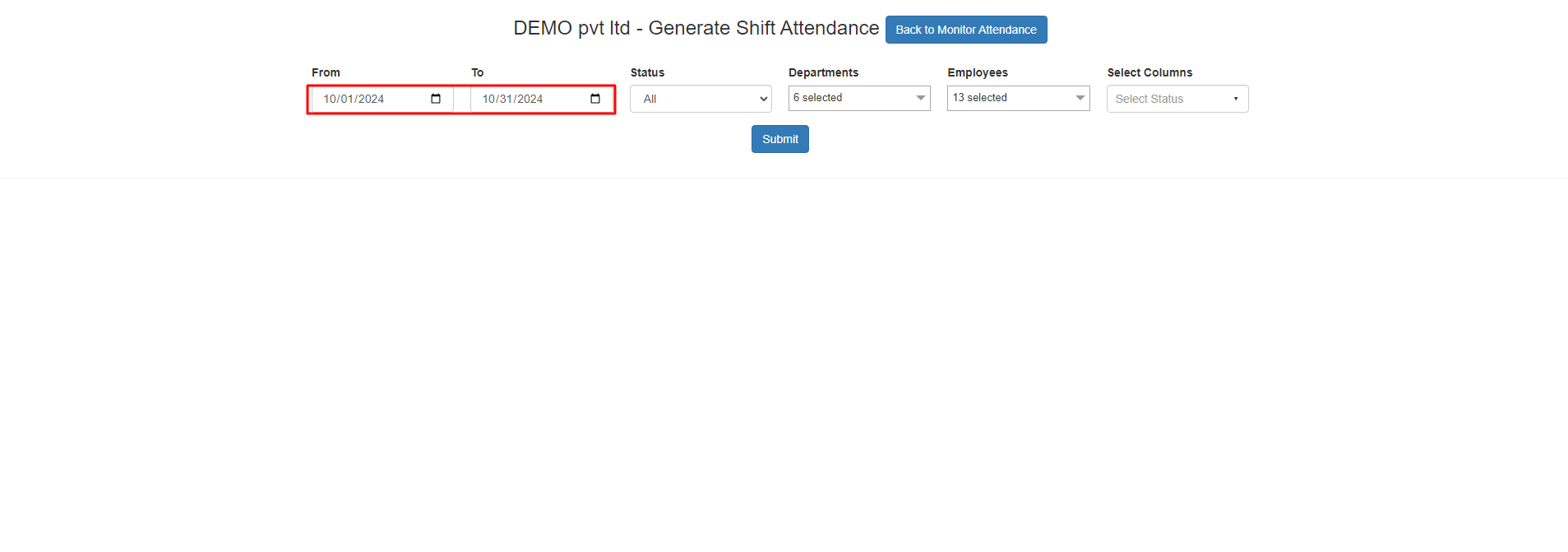
6. In the “Status” section you can select the status of the employee like if you want to select all, Active, or terminated employees.
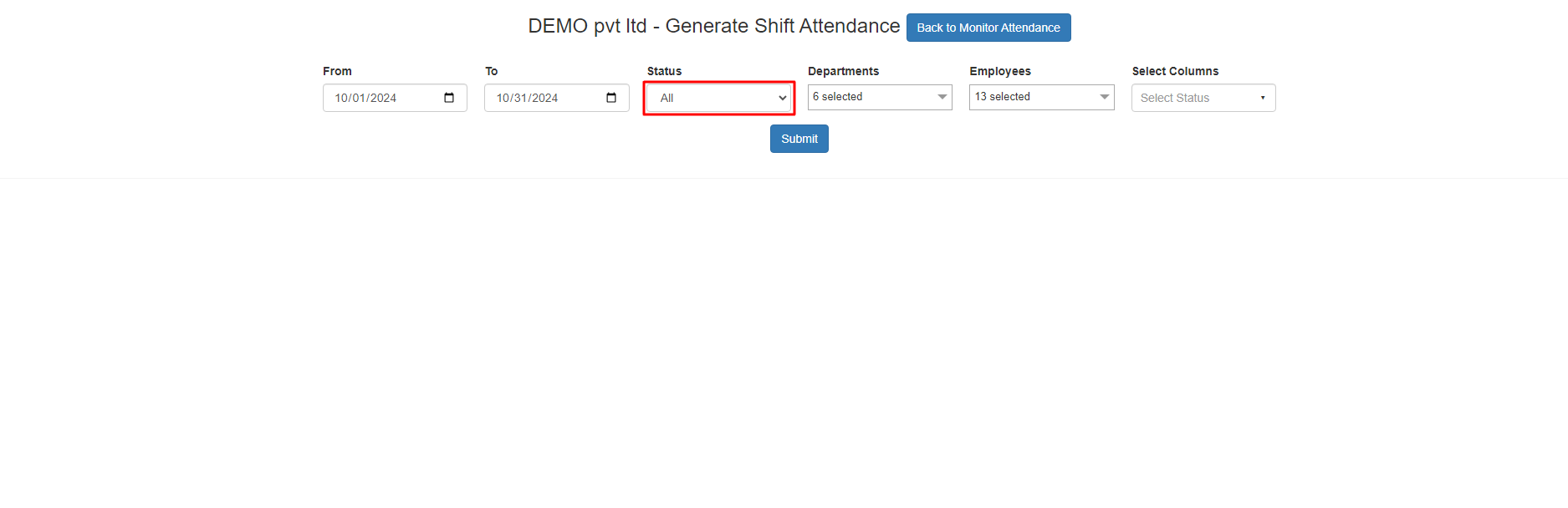
7. Select the department of the employee whose attendance you want to update.
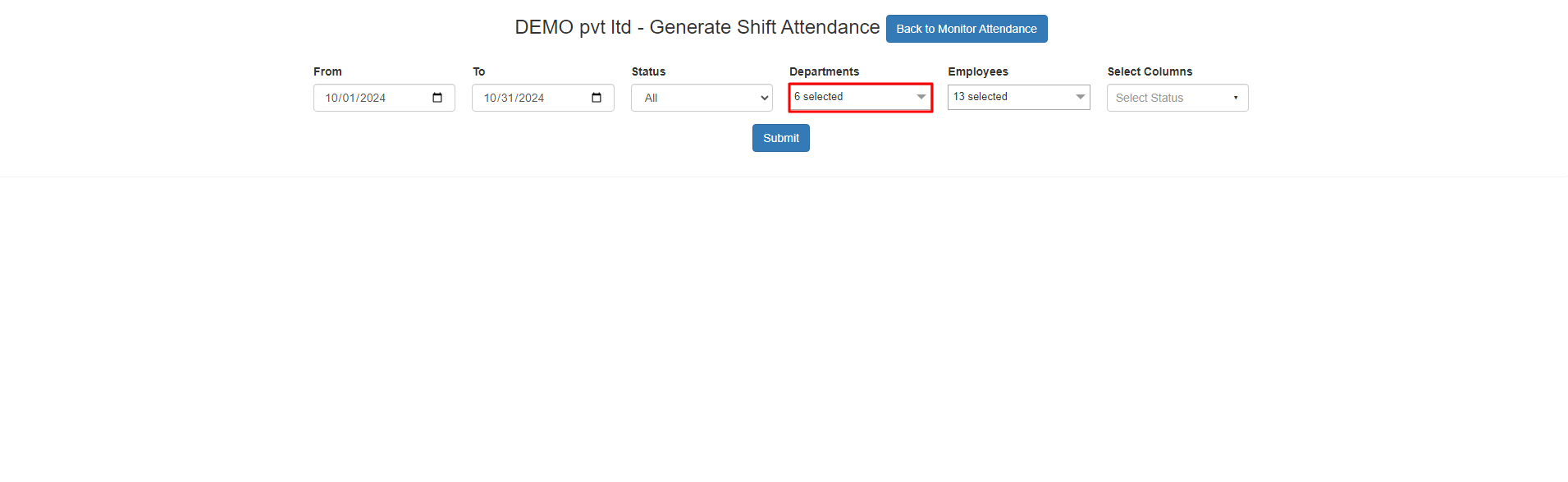
8. In the Employees section, select the employees whose attendance needs updating.
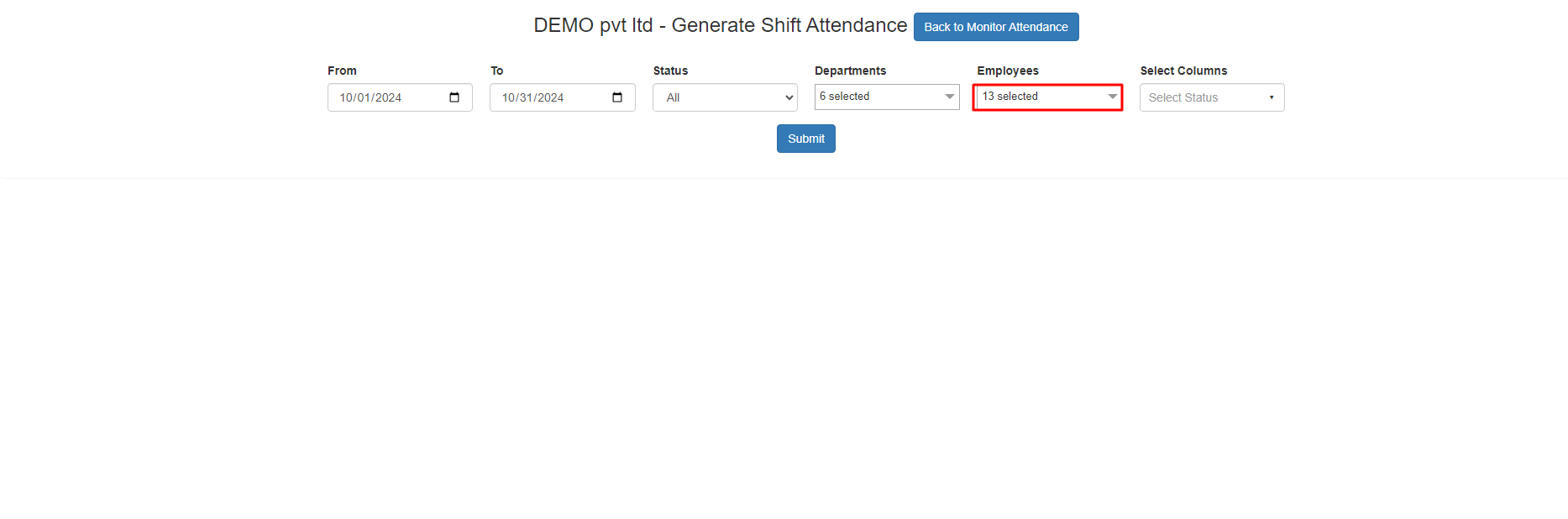
9. Click on the "Submit" button.
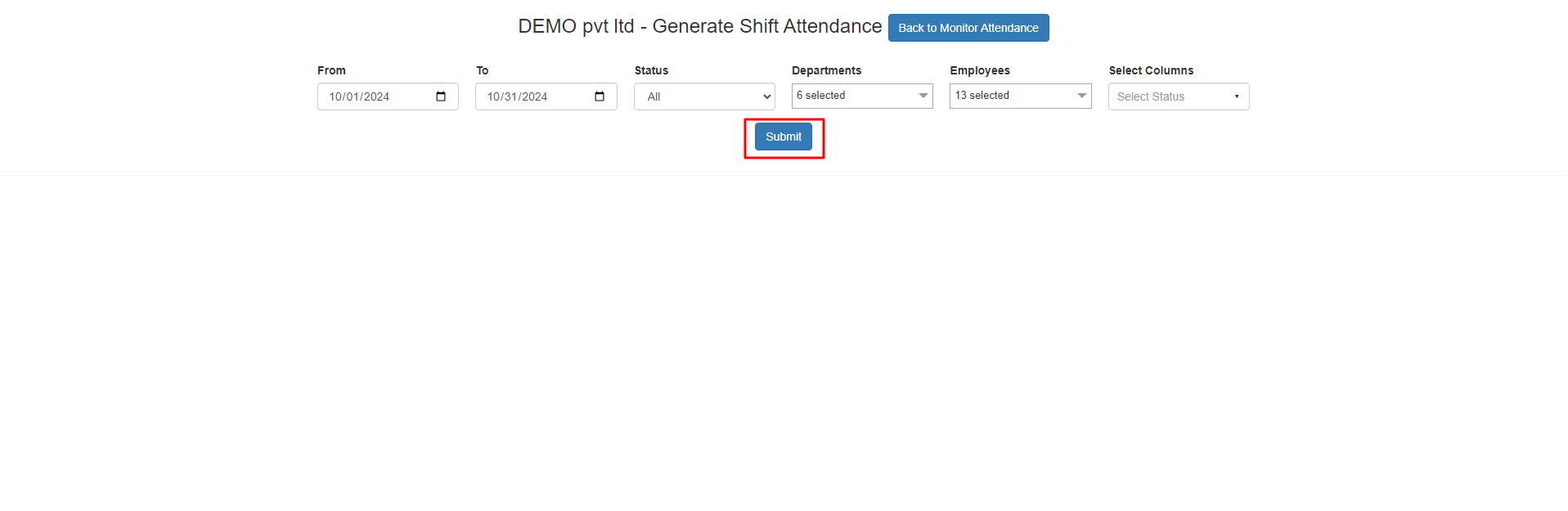
10. You can update attendance for multiple employees, but only one at a time by selecting the date you wish to update for each employee.

11. After selecting the employee, choose if you want to update their attendance as “Short Day”, “Full Day”, “Half day”, or “Absent” and click on the “Update” button.
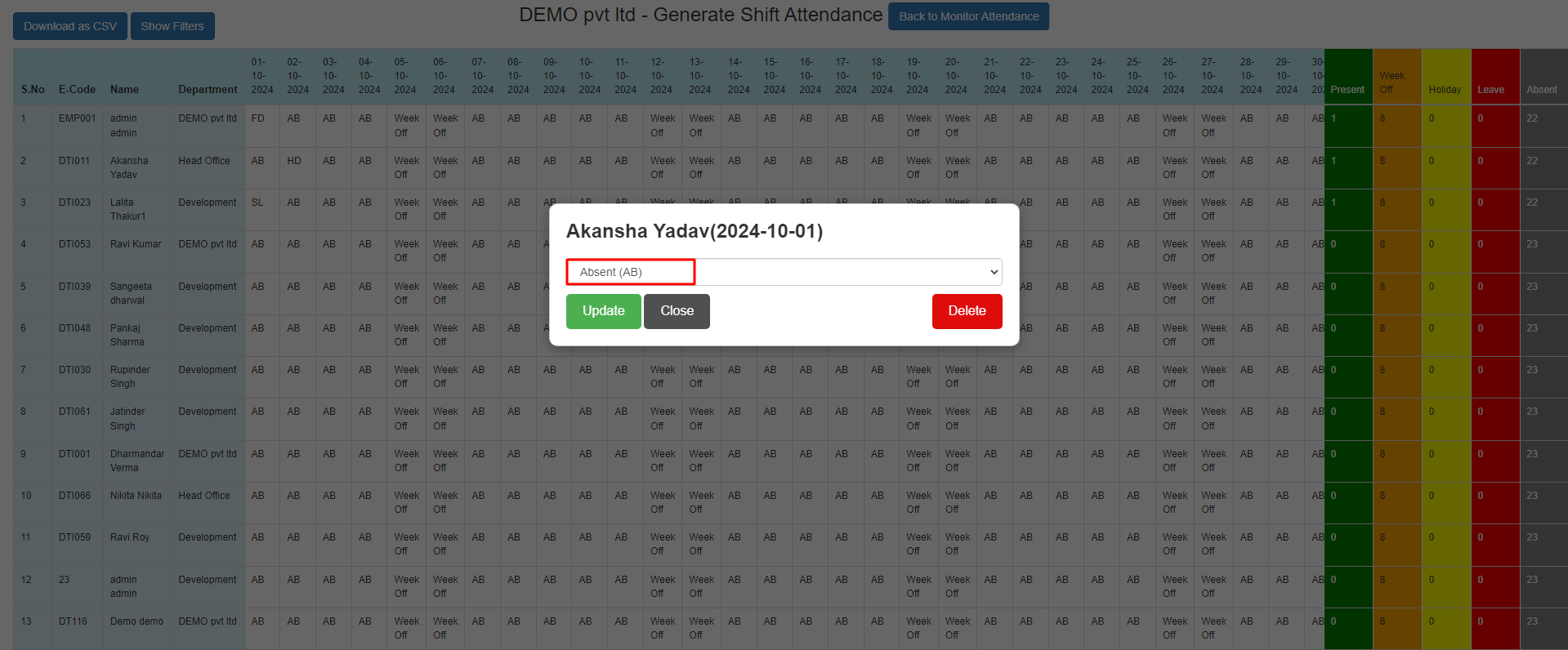
12. You can also download it by clicking on the “Download as CSV” button.