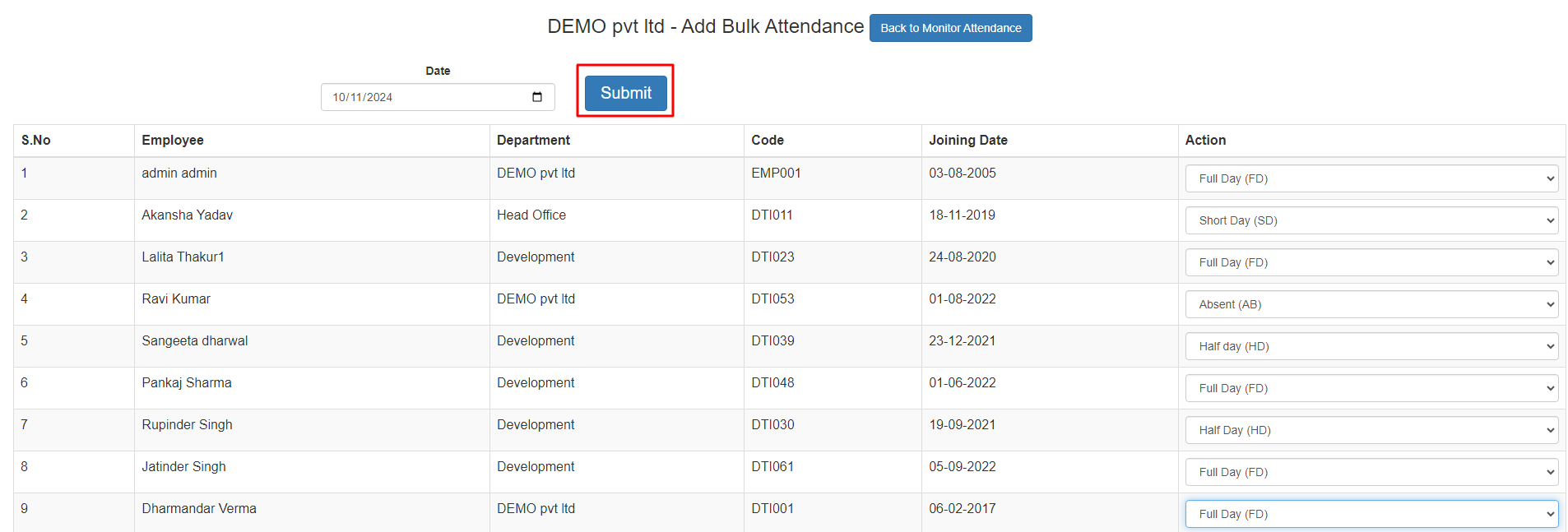How to mark Attendance Manually in Bulk for Selected date.
Follow these step-by-step instructions to manually mark attendance in bulk for selected dates after logging into the admin panel
1. Start by clicking on the "Manage" section on the right side of the dashboard.
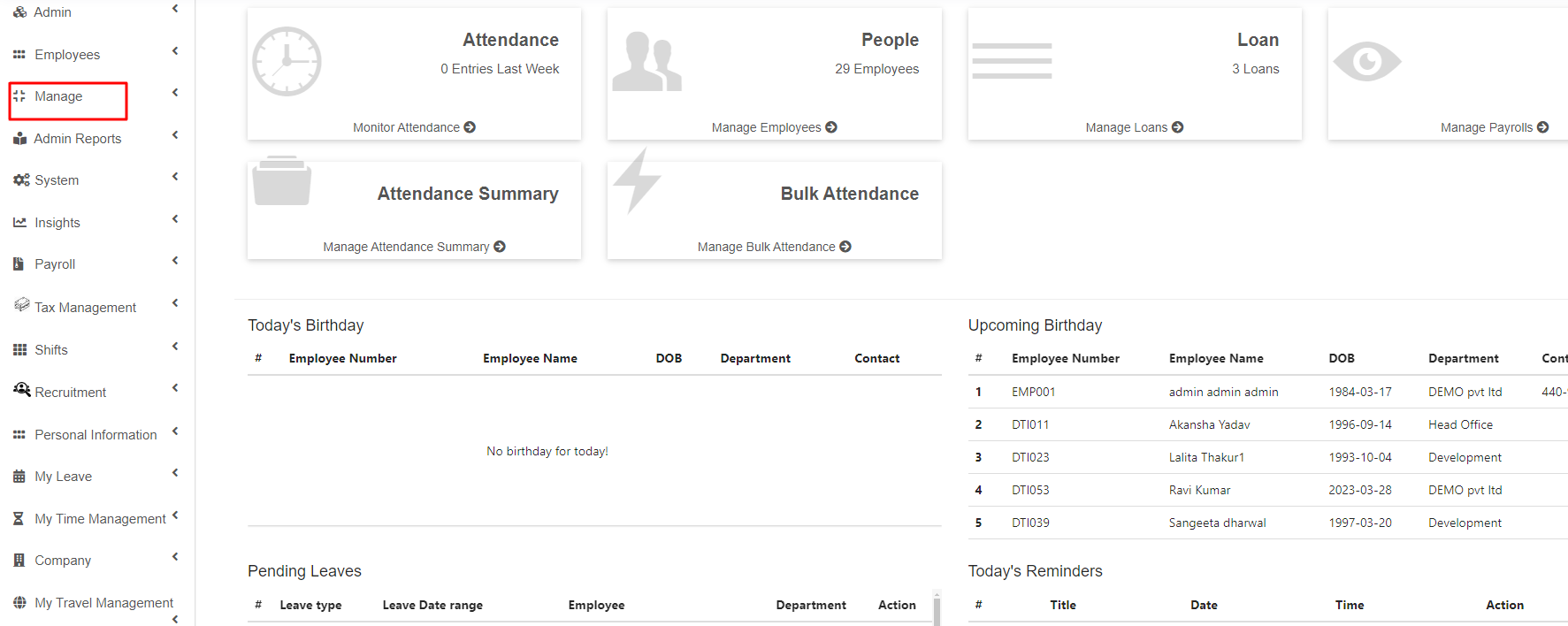
2. Next, click on the "Attendance" sub-module under the "Manage" section.
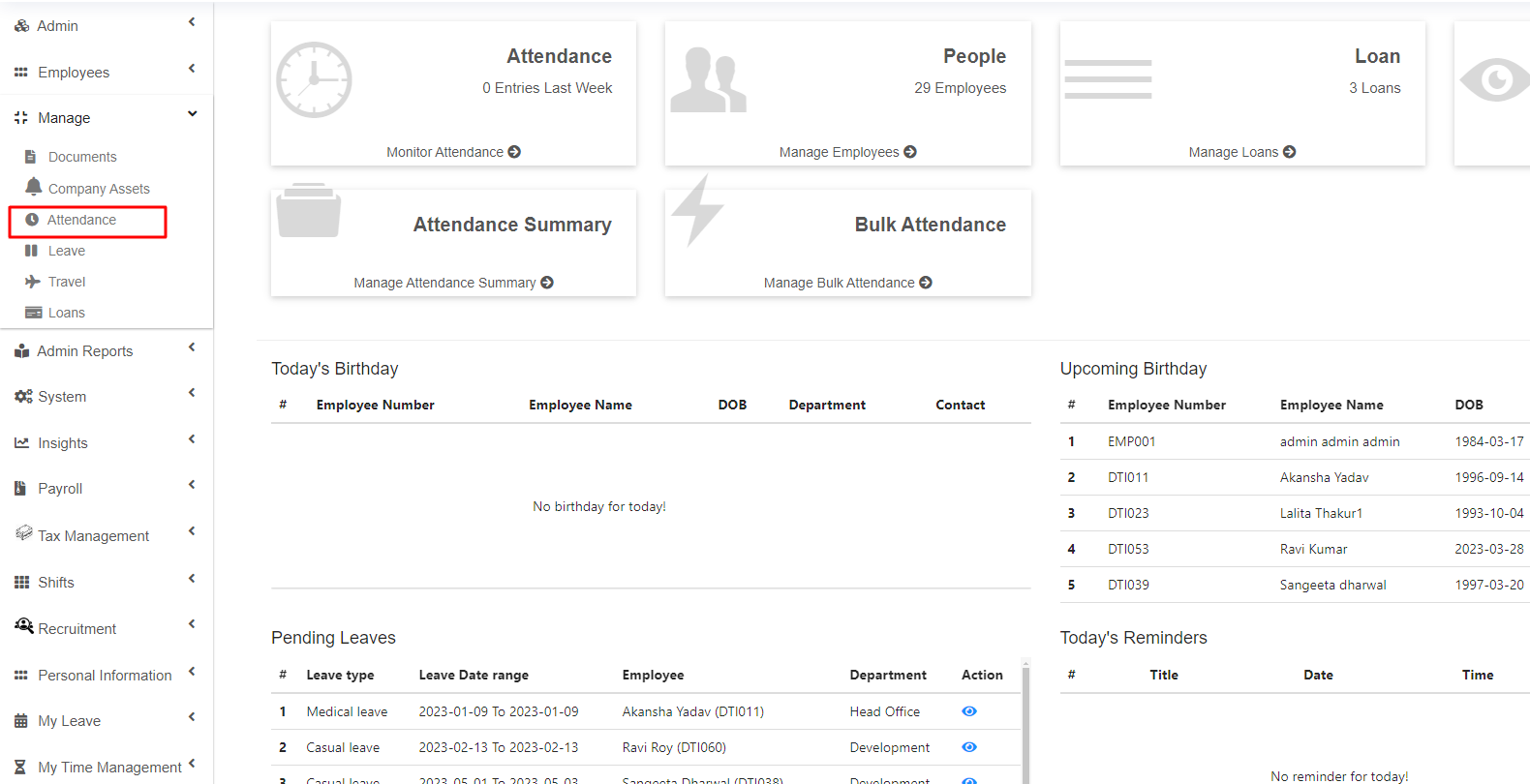
3. You will see two options, click on the "Monitor Attendance" module.
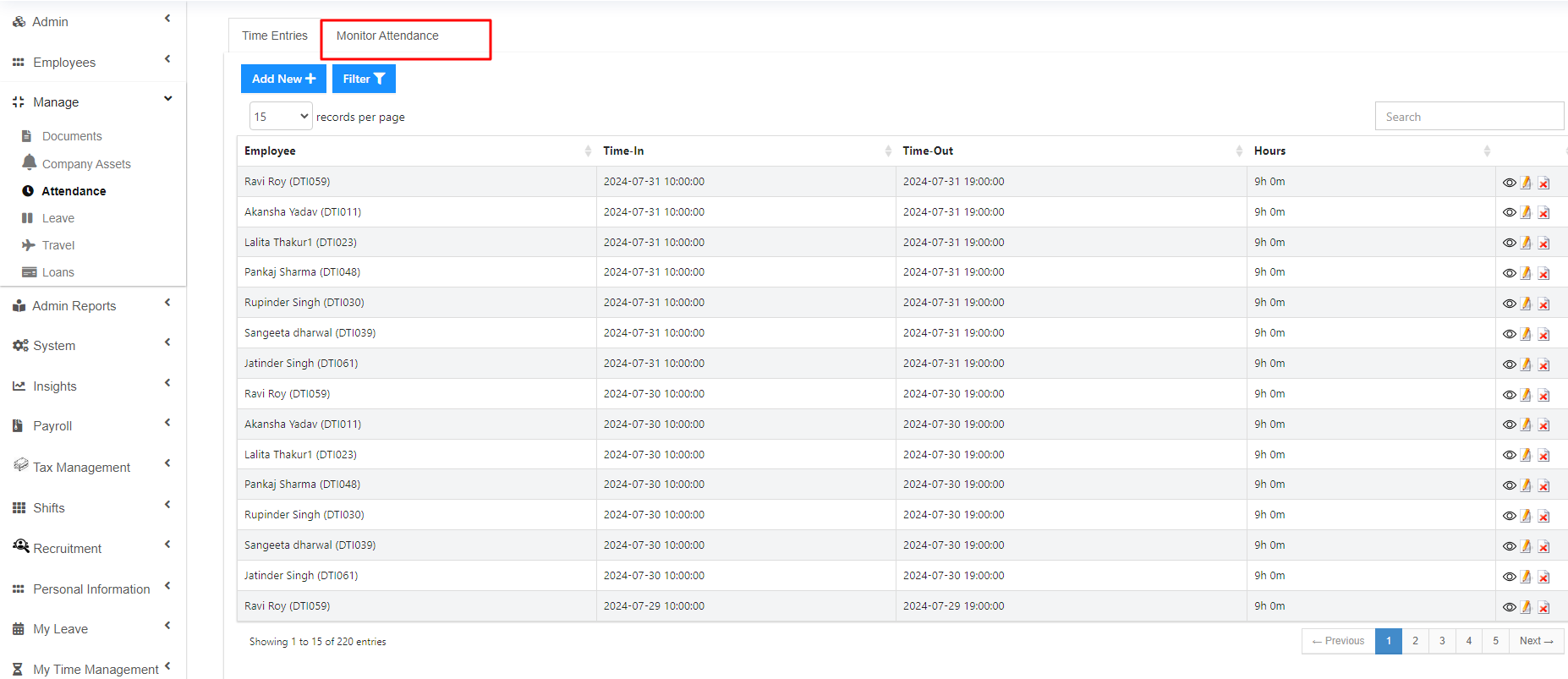
4. In the next screen, click on the "Add Bulk Attendance" option.
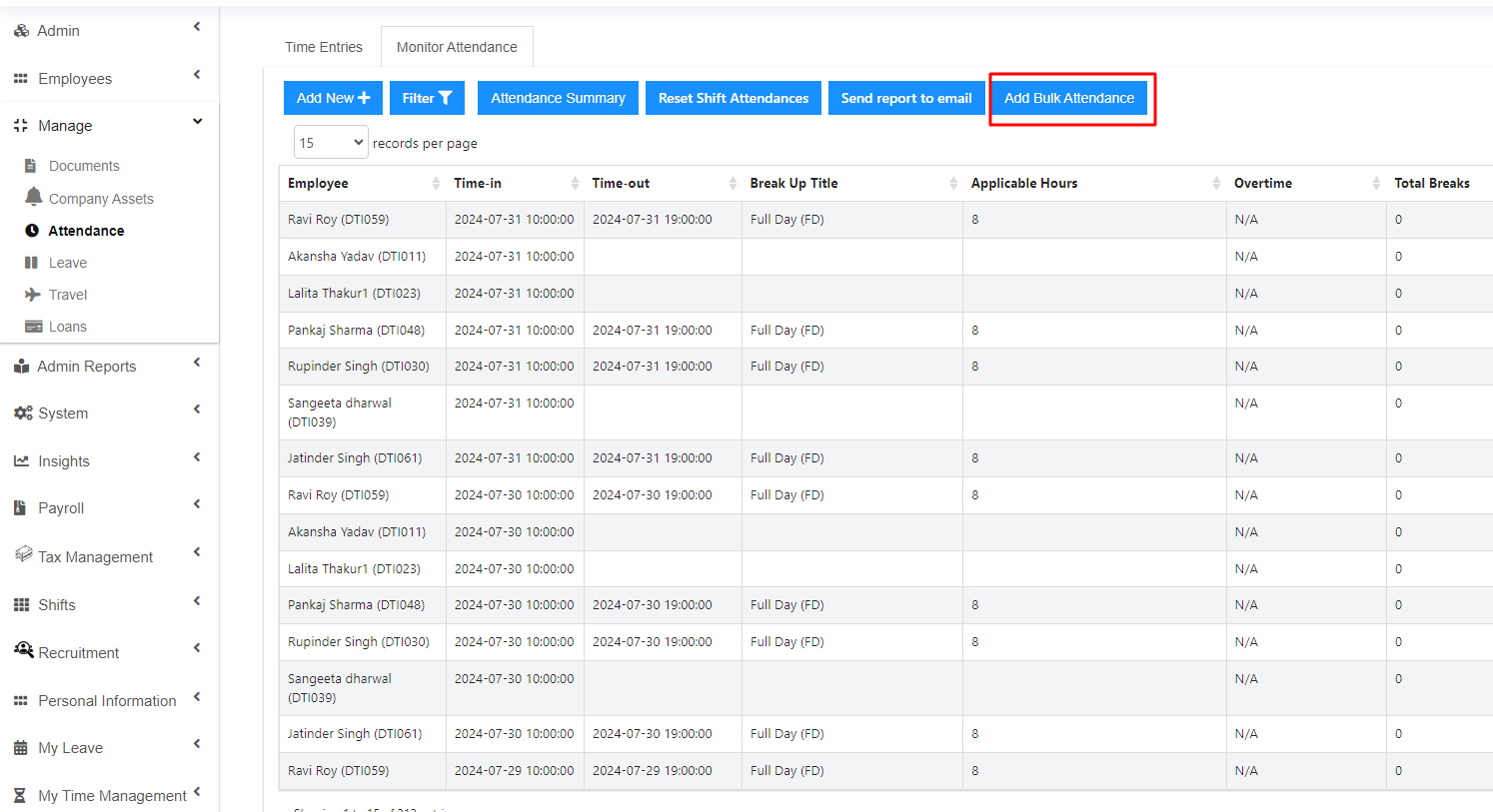
5. Now, you can mark attendance for multiple employees by selecting the specific date.
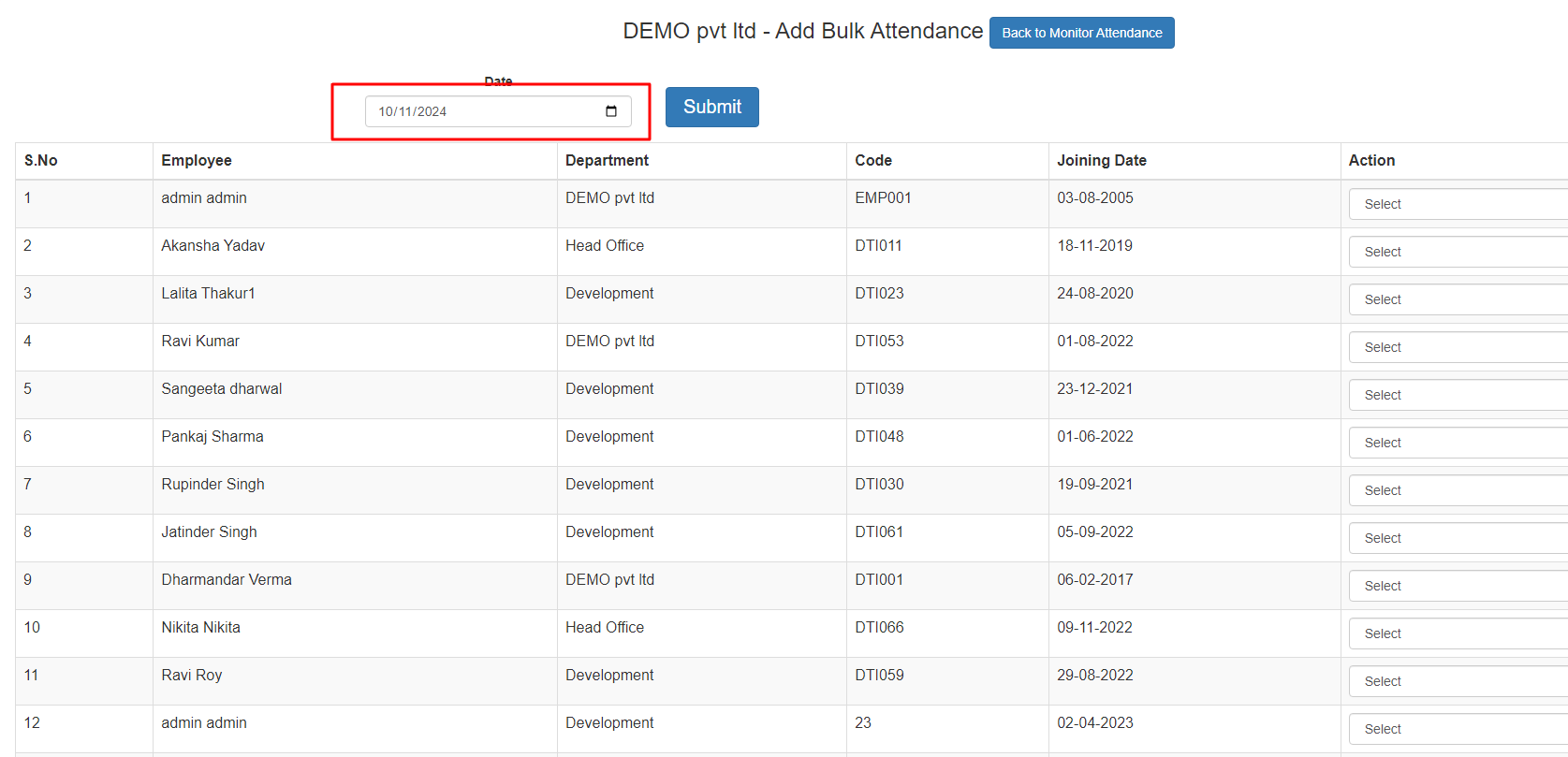
6. You can also choose whether employees were present for a full day, half-day, took a short leave, or were absent by using the "Action" option.

7. Finally, click the "Submit" button to save the data.